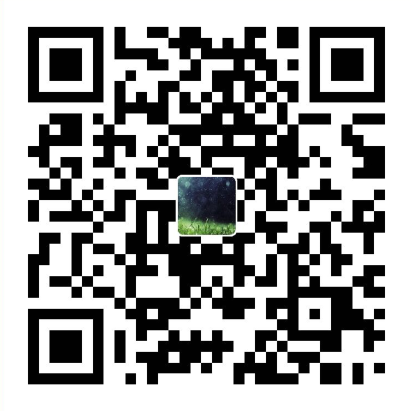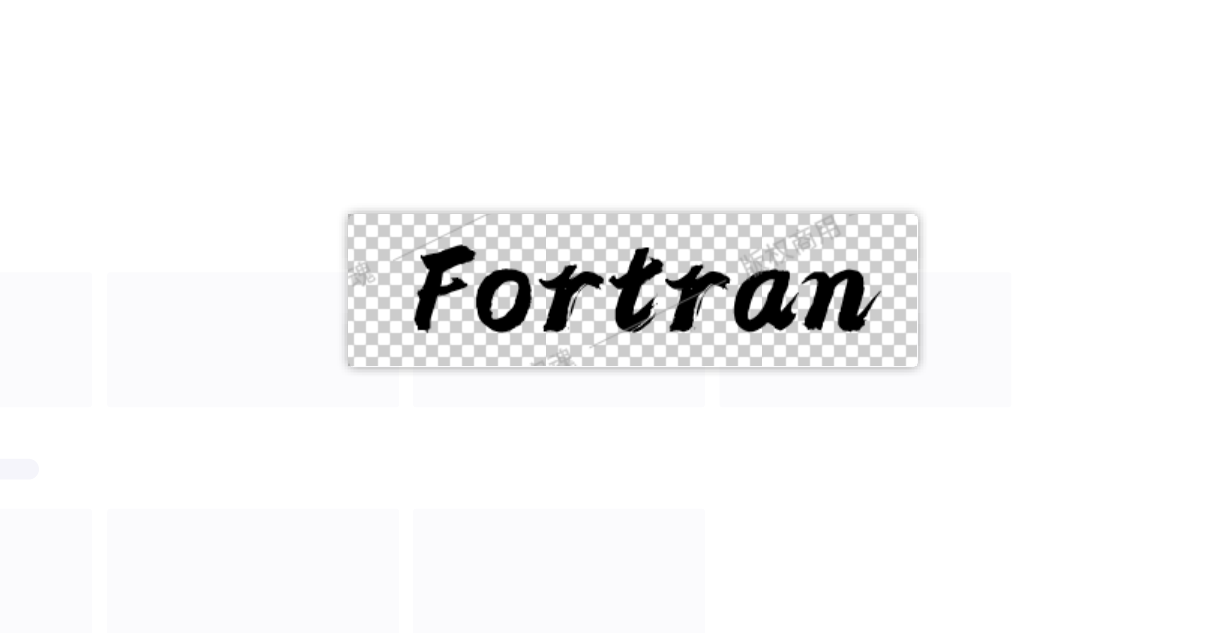<center>ubuntu+VScode+conda+GFortran+fpm+Git</center>
SSSSSSSSSSSSSSSSSSSSSSSSSS
安装VScode(官网)
官网下载deb安装包,

dpkg -i 安装,将vscode添加到收藏夹,

双击打开,

安装的vscode位置在什么地方?(不管了…)
SSSSSSSSSSSSSSSSSSSSSSSSSS
VScode第一次账户配置同步(Win10,用的Win10账号)

可同步内容,

账户选择微软账号,




SSSSSSSSSSSSSSSSSSSSSSSSSSSSSSSSSSSSSS
VScode账户配置同步(linux,Win10账号失败)
linux知道密码却一直登陆失败,输入法问题,先安装谷歌拼音,但是安装需要重启,我是远程,🤮,但至少可以登录github账号;
SSSSSSSSSSSSSSSSSSSSSSSSSSSSSSSSSSSSSS
VScode第一次账户配置同步(linux,用的github账号)
类似Win10账号
SSSSSSSSSSSSSSSSSSSSSSSSSSSSSSSSSSSSSS
VScode账户配置同步(Win10,github账号)
为了将Win10的配置同步到linux,需将Win10上的配置上传到远程:
- VScode登录github账户,选择手动合并,

- 对每个条目根据需要选择
接受远程,接受本地,合并中的一个,

同步信息log(有明确是那台电脑进行了操作),

接下来,两台电脑会自动同步,即一台电脑修改了可同步的信息,另一台电脑的信息也会自动改变~~~
SSSSSSSSSSSSSSSSSSSSSSSSSS
VScode终端

SSSSSSSSSSSSSSSSSSSSSSSSS
FAQ:ubuntu-长屏截图
SSSSSSSSSSSSSSSSSSSSSSSSS
FAQ:VScode-ubuntu
SSSSSSSSSSSSSSSSSSSSSSSSSSSSSSSSSSSSSSSSSSS
VScode安装gfortran

SSSSSSSSSSSSSSSSSSSSSSSSSSSSSSSSSSSSSSSSSSS
FAQ:linux安装的包去哪里了?linux内存相关问题,包整理问题;

SSSSSSSSSSSSSSSSSSSSSSSSSSSSSSSSSSSSSSSSSSS
VScode-git源代码管理
SSSSSSSSSSSSSSSSSSSSSSSSSSSS
git clone
https://blog.csdn.net/xiao_yi_xiao/article/details/119336041;

SSSSSSSSSSSSSSSSSSSSSSSSSSSSSS
VScode使用fpm编译fortran代码
使用conda安装fpm(【https://github.com/fortran-lang/fpm】),

可使用
Anaconda,miniconda,miniforge安装conda,在这里没写怎么安装conda;进入
fpm环境,验证fpm命令能正常使用,
git clone 我的
study-fpm项目(【https://github.com/Liu-Jincan/study-fpm】),添加到VScode工作区下,该项目创建过程在FAQ:寻找关于fortran的项目管理方法(FPM)博客,
验证fpm能正常编译运行fortran,
single-program,

multi-program,【需要删除原先的build文件夹】,

multi-program_level,

SSSSSSSSSSSSSSSSSSSSSSSSSS
FAQ:VScode同步后如何使语言服务器fortls正常使用?
同步后,modern fortran扩展会自动安装,相关的扩展设置也会自动同步,此时要使得fortran语言服务器fortls正常使用,还需要安装 fortls,(【Win10+VScode+Msys2+Mingw64+GFortran+Git博客】)
在fpm环境下pip安装fortls,

pip list,

base环境下pip list没有fortls包。
验证能否跳转…;
SSSSSSSSSSSSSSSSS
VScode 扩展 gdb 跨文件调试(ubuntu)
- 基于
Win10+VScode+Msys2+Mingw64+GFortran+Git博客中Win10的gdb多文件调试写得;
确定安装了gdb,

确定安装了gdb扩展;
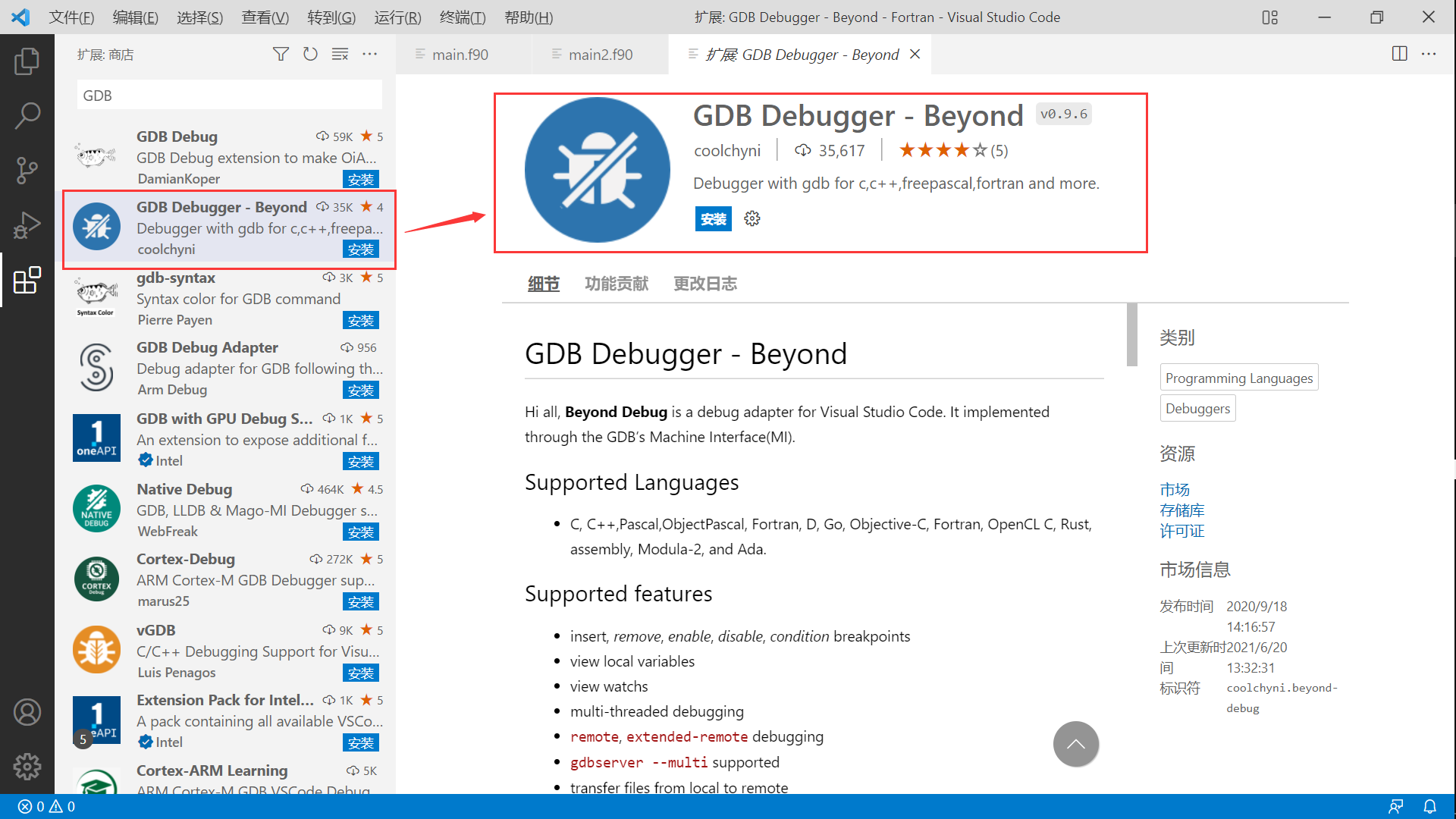
项目为
test_multi_f90file,位于Data-Assimilation-for-Ocean-Current-Forcast的github仓库make_v0.2.0分支,(https://github.com/Liu-Jincan/Data-Assimilation-for-Ocean-Current-Forecasts/tree/v0.2.0-make)
launch_json位于.vscode中,其内容如下,{ // 使用 IntelliSense 了解相关属性。 // 悬停以查看现有属性的描述。 // 欲了解更多信息,请访问: https://go.microsoft.com/fwlink/?linkid=830387 "version": "0.2.0", "configurations": [ { "type": "by-gdb", "request": "launch", "name": "Launch(gdb)", "program": "${workspaceRoot}\\test_multi_f90file\\main.exe", "args": [ "${workspaceRoot}\\test_multi_f90file\\mod_parms.o" ], "cwd": "${workspaceRoot}" } ] }Makefile,FC = gfortran FFLAGS = -g runOBJS = mod_parms.o main.o %.o:%.f90 $(FC) -c $(FFLAGS) $< # $(runOBJS) 中.o文件顺序反过来会错误,说明,越是底层的.o文件,越是在前面; # main.exe run:$(runOBJS) $(FC) $(FFLAGS) $(runOBJS) -o main clean: rm -f *.o *.exe *.modmain.f90,subroutine abc implicit none print *, 'hello world.' print *, 'hello world.' end subroutine abc program main use mod_parms implicit none real :: tmp call abc call abcd tmp = 0.0 print *, 'hello world.' end programmod_parms.f90,module mod_parms implicit none integer, parameter :: NN = 121 contains subroutine abcd implicit none print *, 'hello world.' print *, 'hello world.' end subroutine abcd end module mod_parms- 进入
test_multi_f90file,在bash输入命令make clean,make run, - 打断点,
- 在
运行和调试中,开始调试,
- 进入